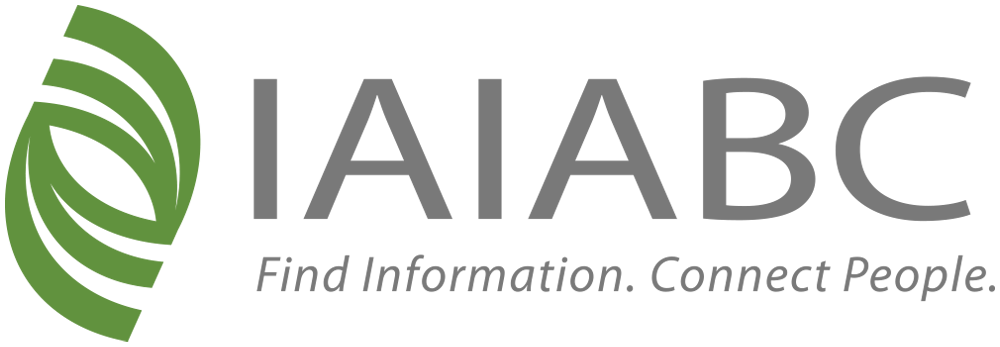Frequently Asked Questions
Below is information on navigating and accessing information on the website. If you encounter any issues you cannot solve below, please contact us for assistance.
Website Overview
Accounts
- Creating a New Account
- Accessing Your Account
- User Profiles
- Primary, Billing, and Management Contact Member Compass
Website Content
- Accessing Resources
- Committee Materials
- Accessing/Posting on Online Communities
- Changing Your Online Communities Email Preferences
- Educate@iaiabc
- Registering for an Event
Website Navigation Overview
Points of interest in the new website navigation:
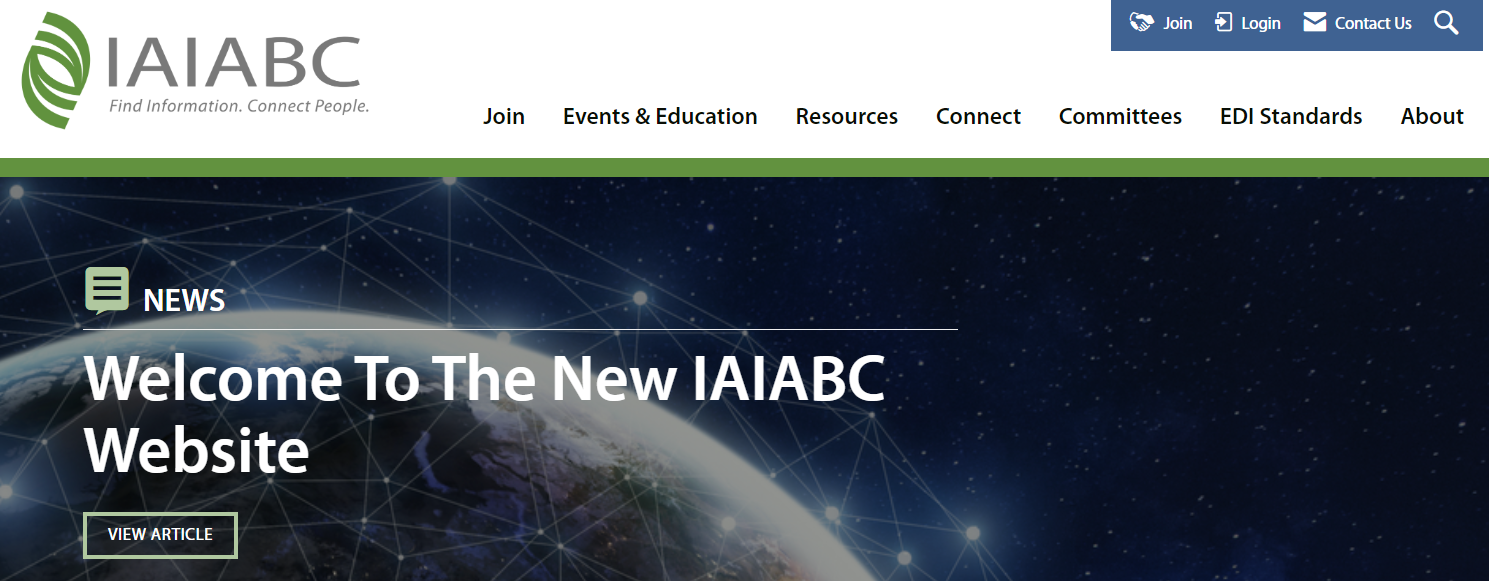
- Resources: Access resources such as issue papers, EDI Guides, Perspectives Magazine, “Accidentally” podcasts, and more.
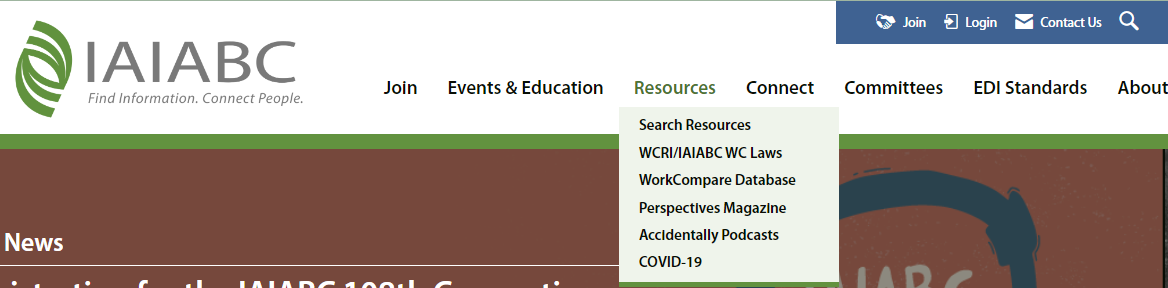
- Events & Education: Learn about and register for events like the Convention and The Forum, learn about the benefits of becoming a sponsor. Find information on educational programs like Foundations and EDI Training, navigate to educate@iaiabc, read about the IAIABC’s available digital credentials, and more.
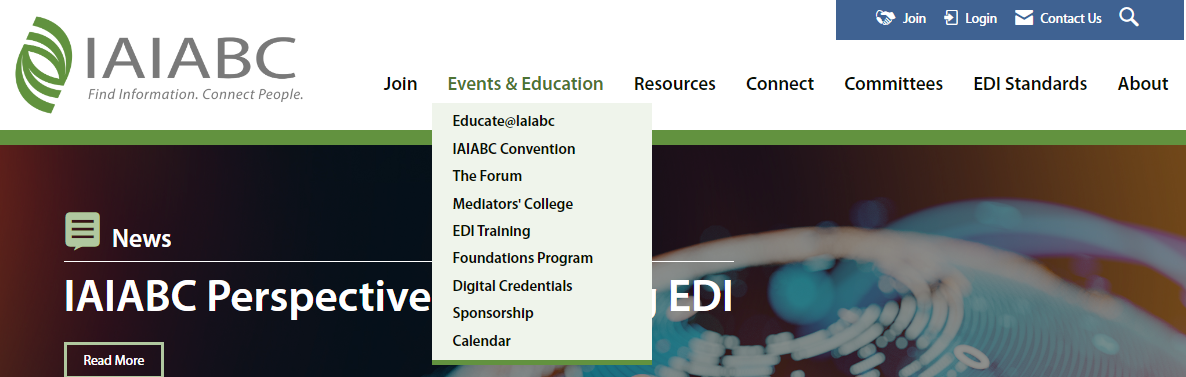
- Online Communities: Find the link under "Connect;" you’ll need to go through a secondary login to access the online communities.
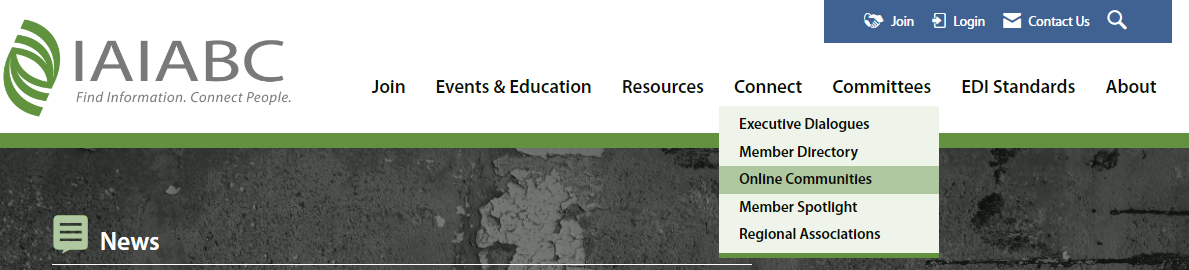
Use your IAIABC website login ID to use the communities based on your membership access level.
- Committees: All committee pages and closed committee materials pages can be found here.
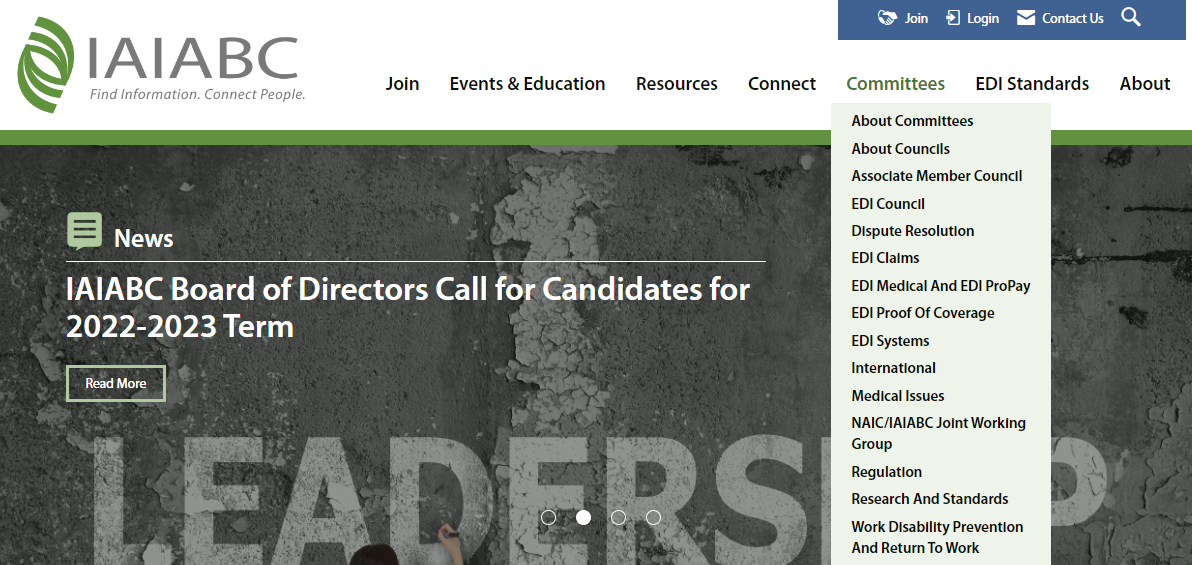
Website and Resource Search
Use the search ![]() icon on the top right of the IAIABC website to search website content, or under the “Resources” section in the website navigation to search the IAIABC’s collection of resources.
icon on the top right of the IAIABC website to search website content, or under the “Resources” section in the website navigation to search the IAIABC’s collection of resources.
Navigating to the IAIABC Website Homepage
If you're trying to get back to the IAIABC homepage from any webpage, just click the IAIABC logo in the upper left corner of your screen.
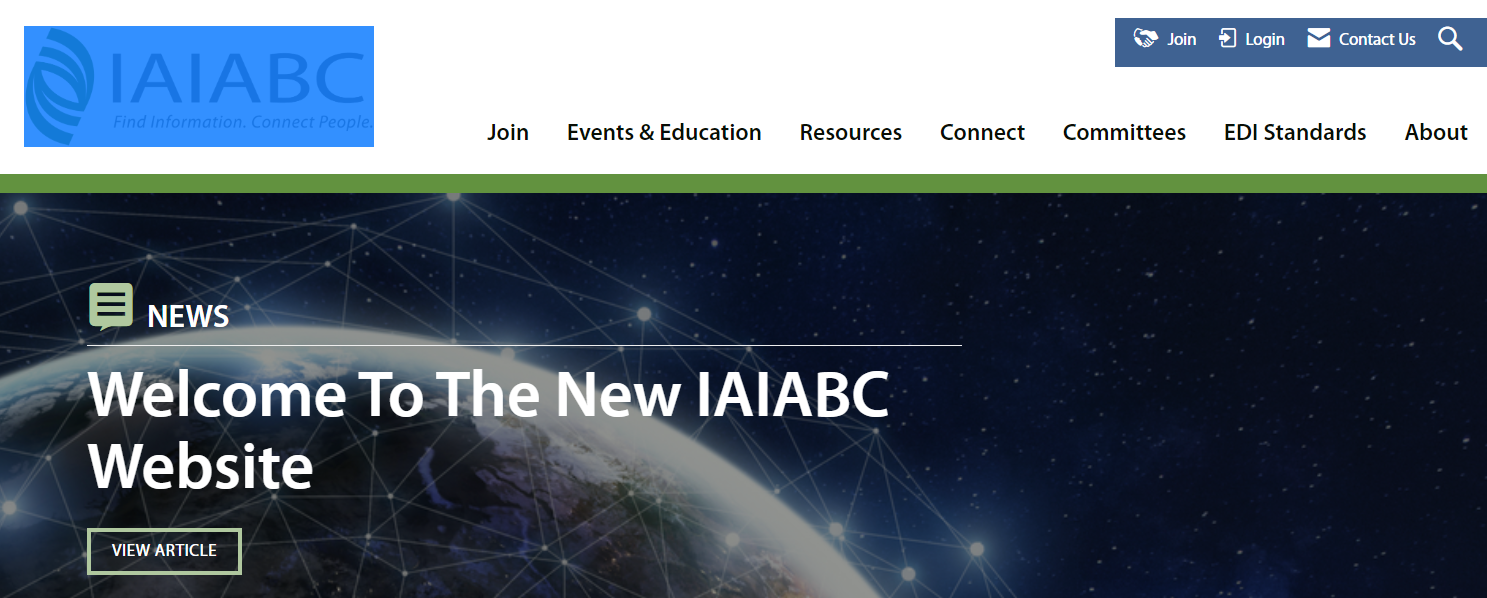
Creating a New Account
If you would like to create a new user account, follow these steps:
- Visit iaiabc.org
- Click on the “Join” link in the top right-hand corner
- Select the appropriate category: if your organization IS an IAIABC Member or is NOT interested in Membership at this time, or if your organization is NOT an IAIABC Member and would like to become one.
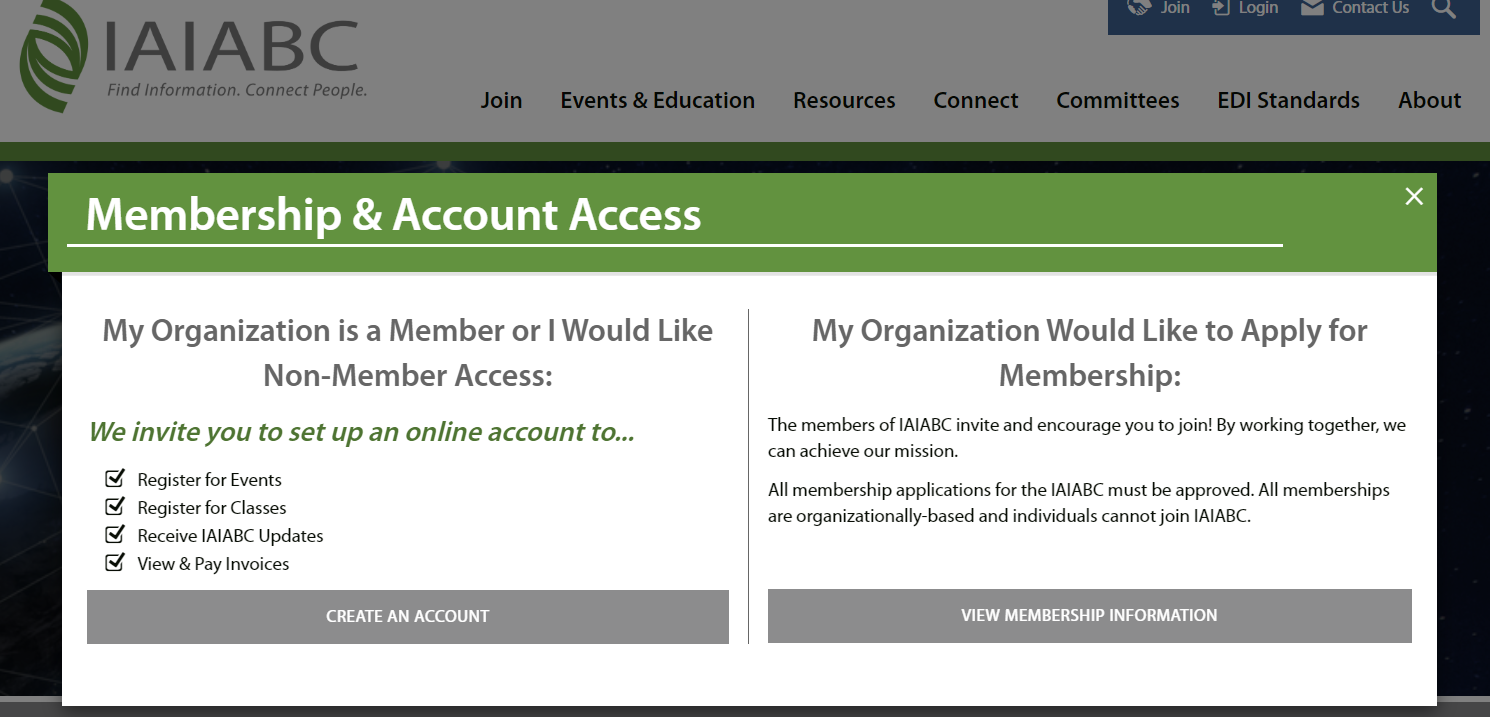
If your organization is a Member or is not going to become a Member:
- Click on “CREATE AN ACCOUNT” in the Membership & Account Access pop-up
- Add your first name, last name, email address, and a password
- Enter your organization name and select it from the drop-down (most successful method is to not use abbreviations)
- Enter your custom profile information
- Submit your account creation request
- Wait for an approval email from the IAIABC (these emails can take up to one business day)
If your organization would like to become a Member:
- Click on “VIEW MEMBERSHIP INFORMATION” in the Membership & Account Access pop-up.
- On the “Become an IAIABC Member” webpage, select the type of membership that applies to your organization.
- Enter your Login Info.
- Enter your organization’s information and additional contact information for yourself in “Key Info.”
- Go through the “Checkout” process, selecting pay by credit card or invoice. If you select auto-renew on the checkout screen, it only means that your invoice will be automatically created when renewals begin later in the year. Your credit card will not be automatically charged.
- Once completed, your application will be sent to the IAIABC for approval and processing.
Accessing Your Account
If you had a user login in the old IAIABC system, you will have one in the new system. Check your inbox (or spam) for an email from the IAIABC which will prompt you to reset your old password so you can login to the new system. If you cannot find the email, complete these steps:
- Visit iaiabc.org
- Click on the “Login” link in the top right-hand corner
- Enter your email address
- Click “Forgot Password?”
You will be emailed a password reset link. Once logged in, be sure to visit your profile, or “Member Compass,” and see all the new tools and information available to you.
Contact administration@iaiabc.org if you need assistance accessing your account.
User Profiles ("Member Compass")
Once logged in, click on your name in the upper right-hand corner of the website. This takes you to your profile, or “Member Compass.”*
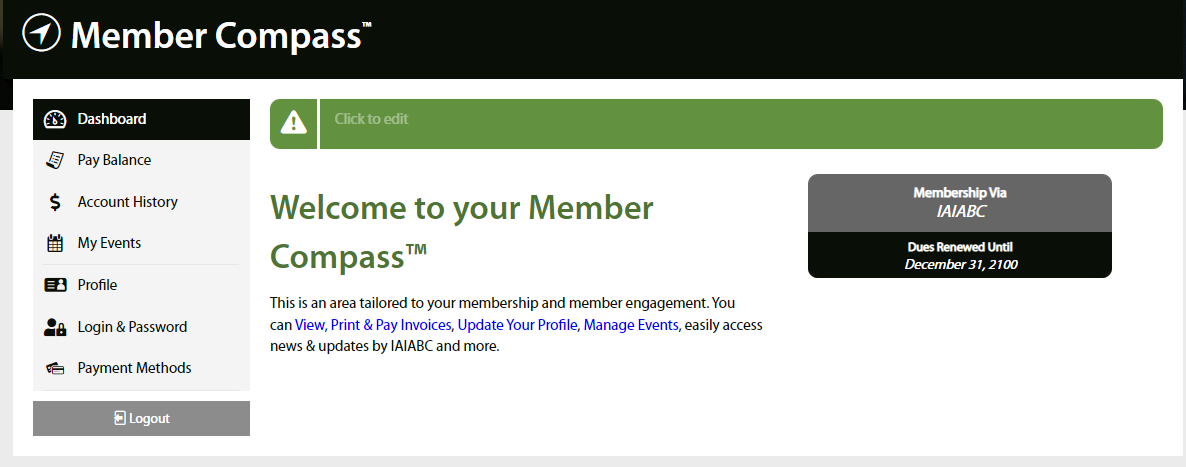
Here, you can:
- View and update your contact and custom information
- View and pay your invoices
- View events you are currently registered for or have previously attended
- View records for orders you have placed
- View your organization’s membership status
*If you are a primary contact, billing contact, or have management access, see below to find out what additional items you can see in your Member Compass.
Primary, Billing, and Management Contact Member Compass
Primary contacts, billing contacts, and those with management access will have additional features available in your profiles, or “Member Compass.”
Primary contacts and those with management access will have all regular features, but will also be able to:
- View and pay invoices for the organization and related contacts
- View and update organizational contact and custom information (except the organization name)
- View and edit organizational employee access to the member account
- Add or remove staff accounts from your IAIABC membership
Each organization is allowed one primary contact. The primary contact will receive membership notices and assign management access for colleagues (we recommend limiting the number of management access accounts so it does not become unmanageable).
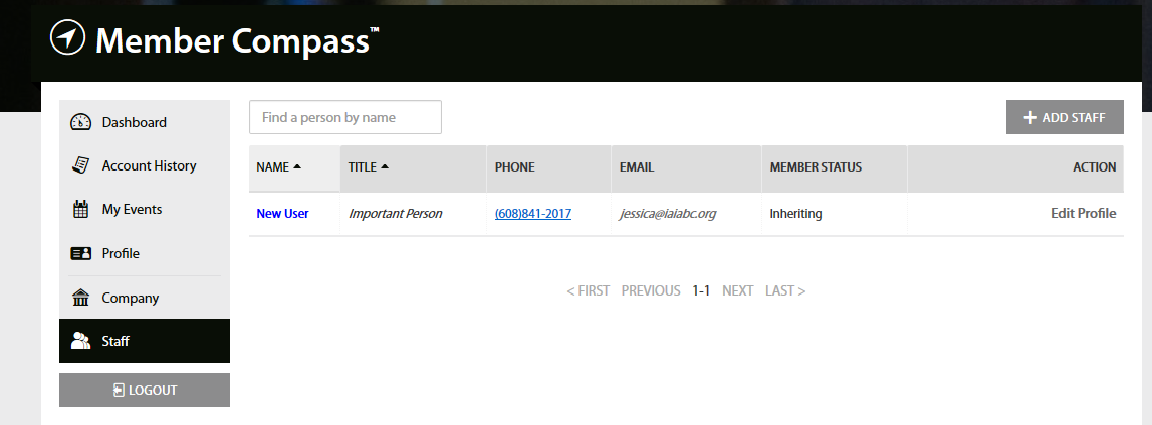
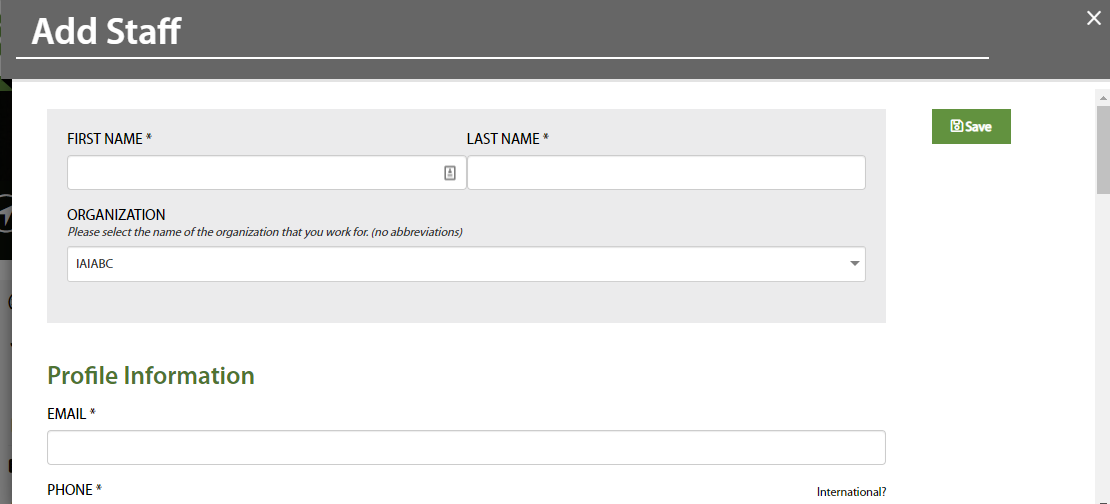
Billing contacts’ Member Compass will include all regular features, but will also be able to:
- View and pay invoices for the organization and related contacts
Each organization is allowed one billing contact, who will be the main contact regarding billing questions.
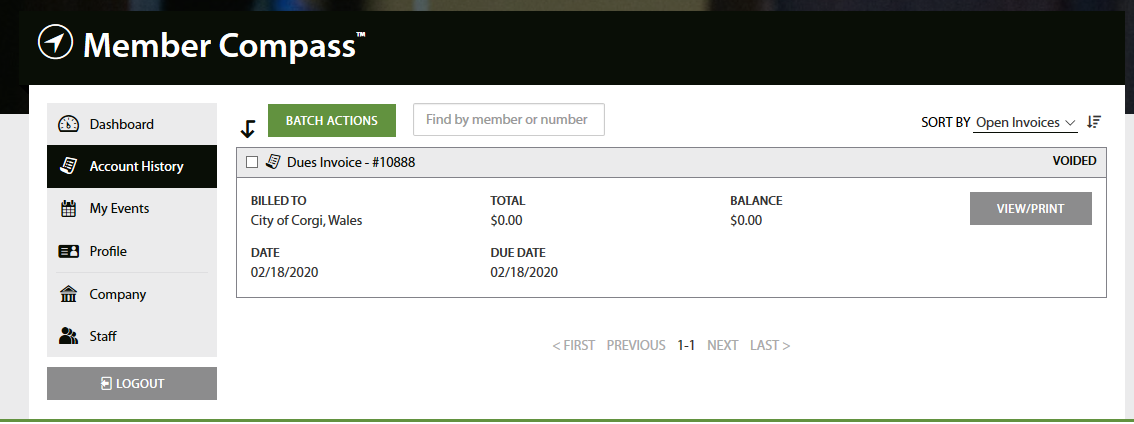
Accessing Resources
IAIABC resources, including white papers, comparative reports, EDI Standards, and more are easy to search and access. Many IAIABC resources require membership to access, and some are publicly available.
Begin by selecting “Resources” in the www.iaiabc.org navigation. In the dropdown click on "Search Resources." You will then be directed to the the IAIABC collection of resources.
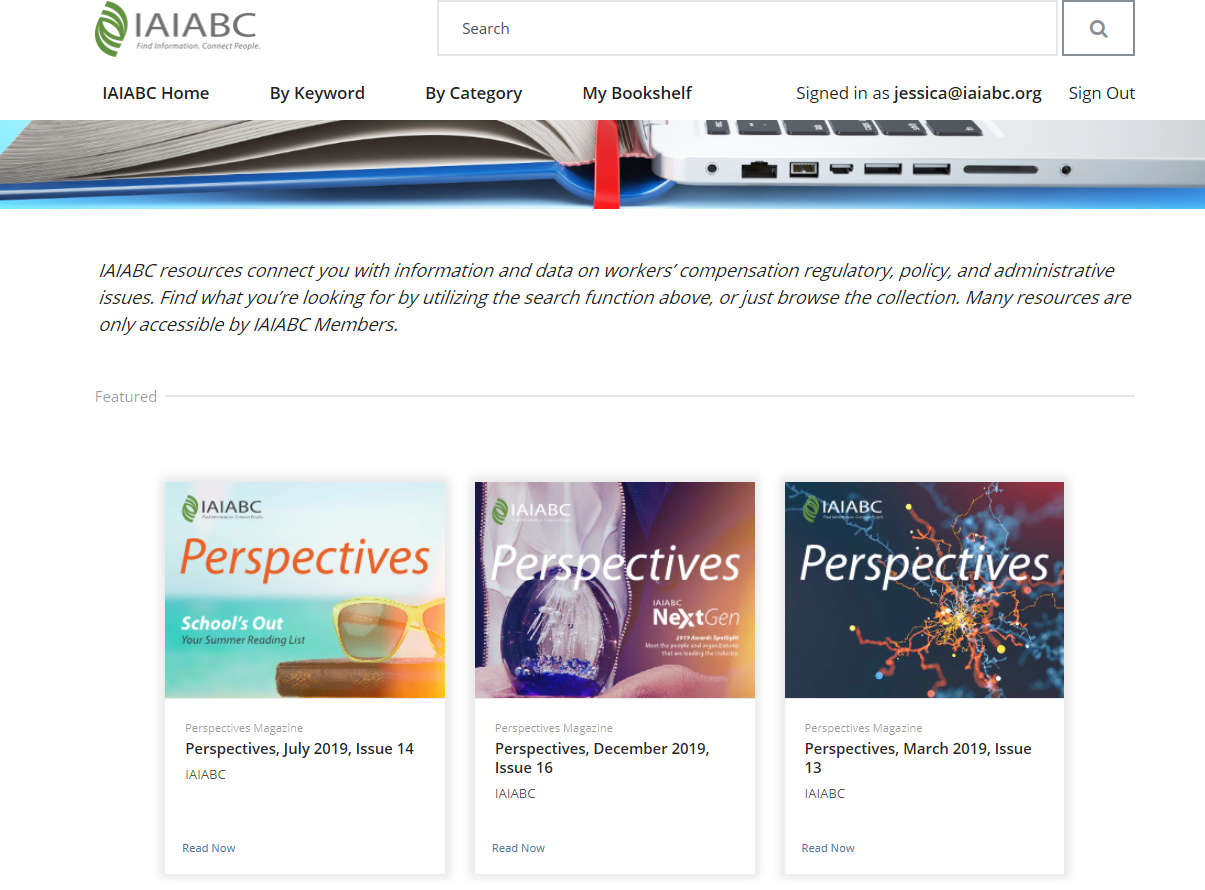
Committee Materials
IAIABC Committee appointments are made on an annual basis with the applications for the calendar year opening in Q4 of the year prior and interim appointment applications opening after The Forum each spring. Official Committee members must hold an active membership with the IAIABC.
Each IAIABC committee has a private community where members can discuss topics of interest and materials – primarily committee minutes – will be posted. To access this page, you will need to login to the website, visit your committee webpage (i.e. Dispute Resolution), and click on the “Dispute Resolution Committee Community” link at the bottom of the webpage. You can also bookmark this committee community webpage for quick access in the future.
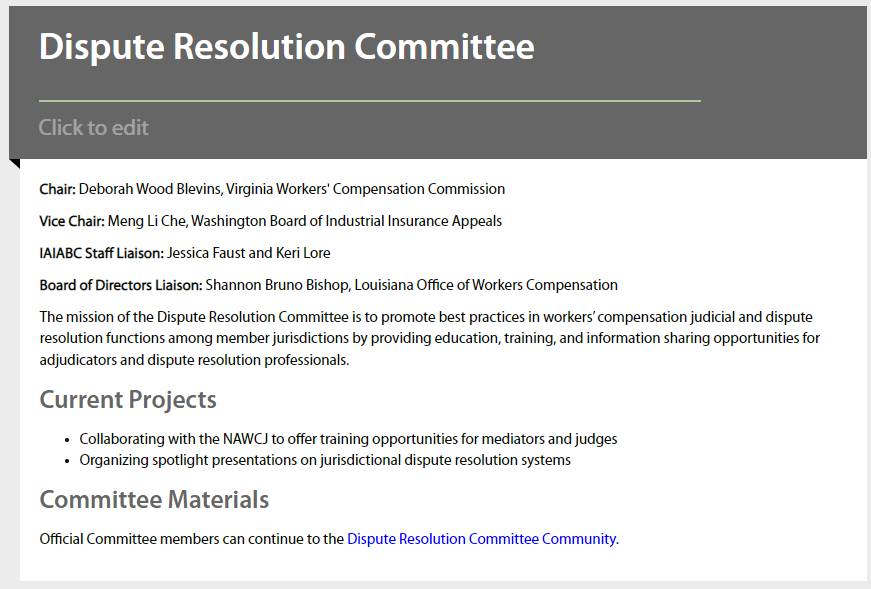
The committee community link will take you to our online communitites. Click the continue to log in button and then use the website login button to log into the IAIABC communtities.
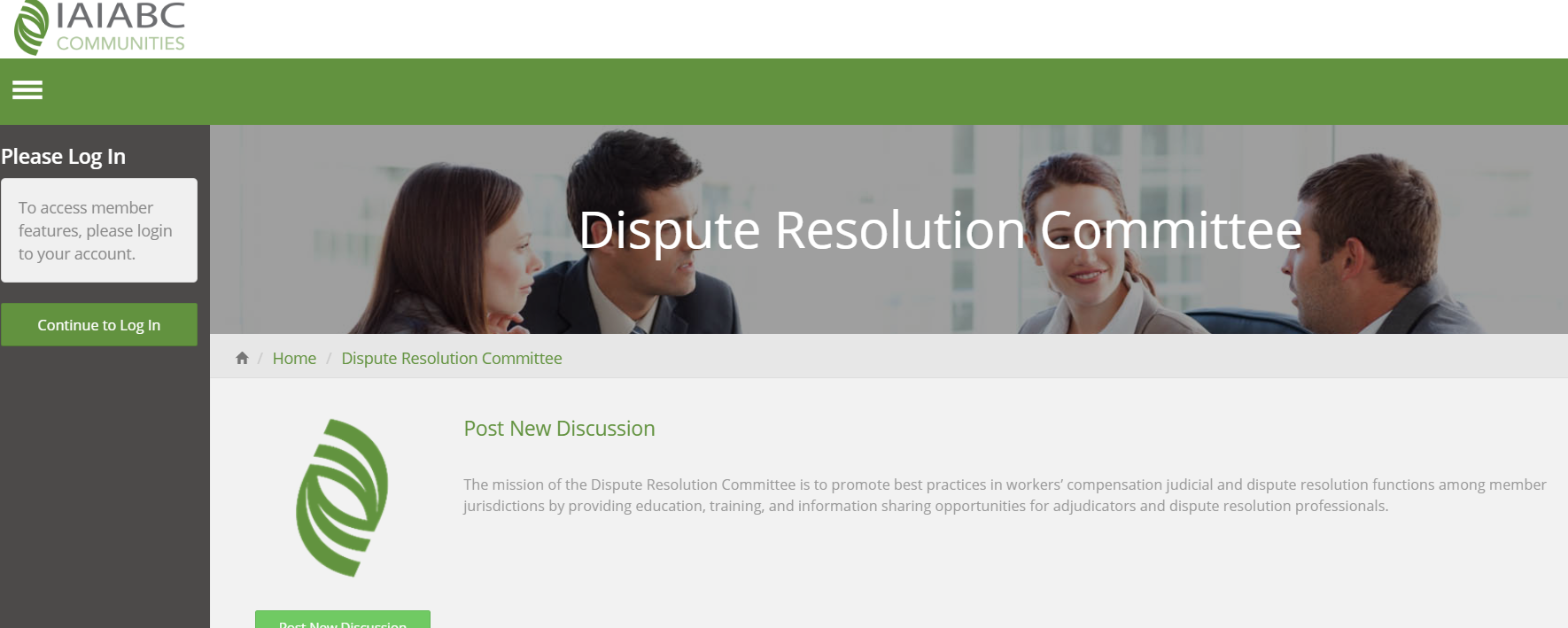
Accessing/Posting on Online Communities
IAIABC online communities, such as the Jurisdictional News and Notices and EDI General Interest, allow members to share information, ask questions, and connect with peers. The online communities are now more robust and user-friendly.
To access the communities:
- Under “Connect”on the website navigation, click on “Online Communities” in the drop-down menu.
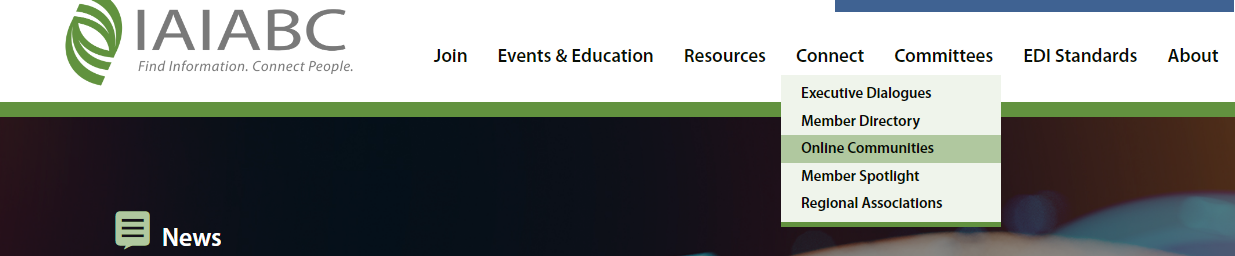
2. You will be taken to:
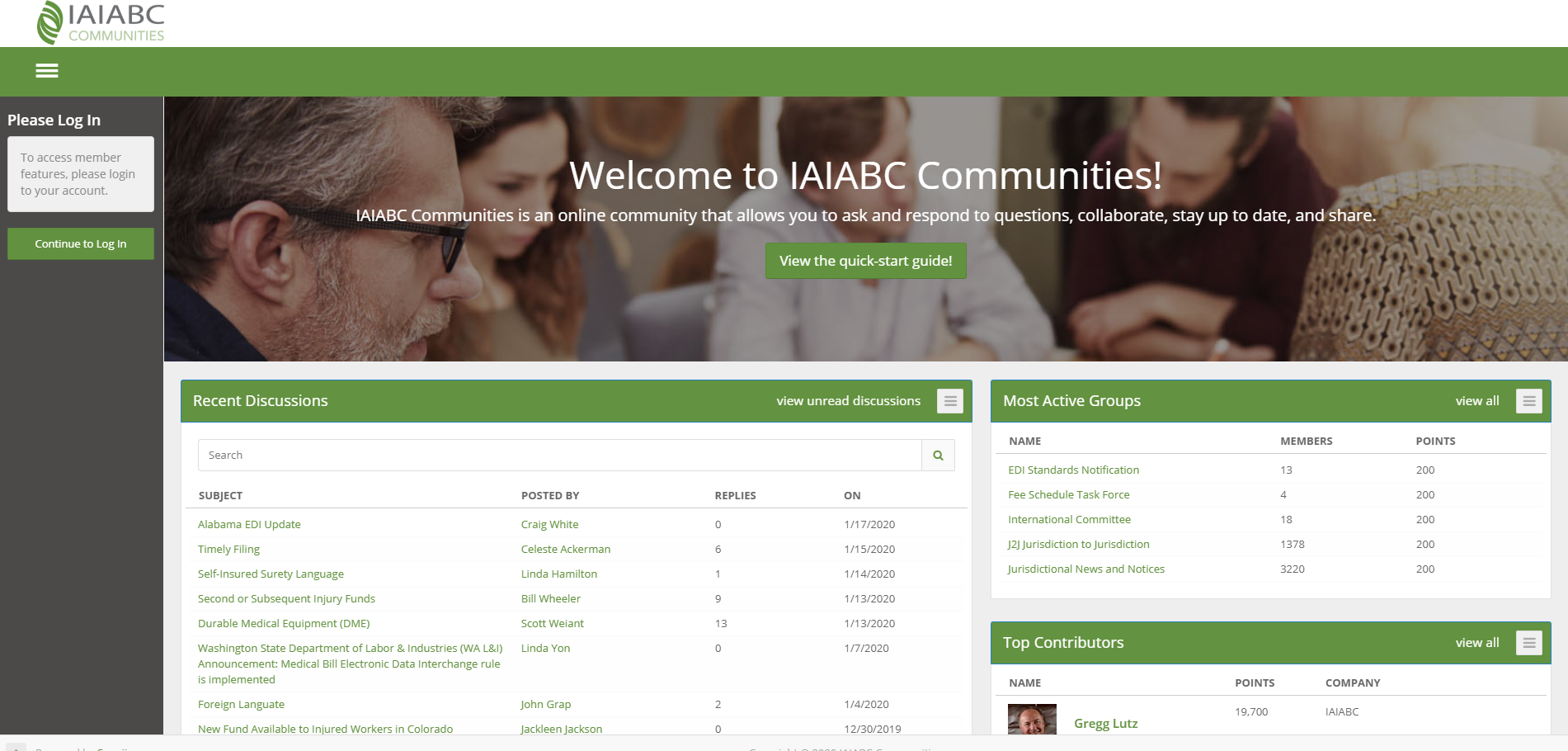
Select "Website Login." If you were not already logged in you will be prompted to. If you were, your page will refresh.

Some things you can do on the communities:
- Post a new discussion
- Comment on previous discussions
- See lists of current community members
- Access files uploaded to the communities
Changing Your Email Preferences, Option 1:
Change your email preferences for the groups you are part of, go to "My Account" in the communities profile on the left, and select "Email Preferences" in your menu. Privacy settings can be changed under My Privacy Settings in the same menu. (Please Note: these steps will only adjust the frequency of the IAIABC Communities emails.)
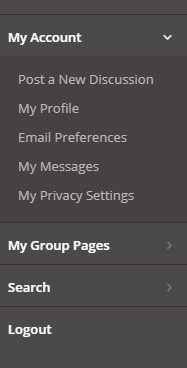
Here, you can edit email notifications and preferences based on specific groups you belong to (groups listed will be dependent on your member type or committee memberships). You may edit notifications for each group, selecting either immediate; daily digest; weekly digest; or no emails. You may also select the day and time you receive digest emails, format, and notifications following posts you make.
Changing Your Email Preferences, Option 2:
Visit a specific group and click the carrot on the "Emails" button. Here, you can turn on or off emails for the group, or click "Manage My Notifications" to visit the email notifications area. Selecting "Emails On" will turn on the group default notification, which will be either a daily or weekly digest.
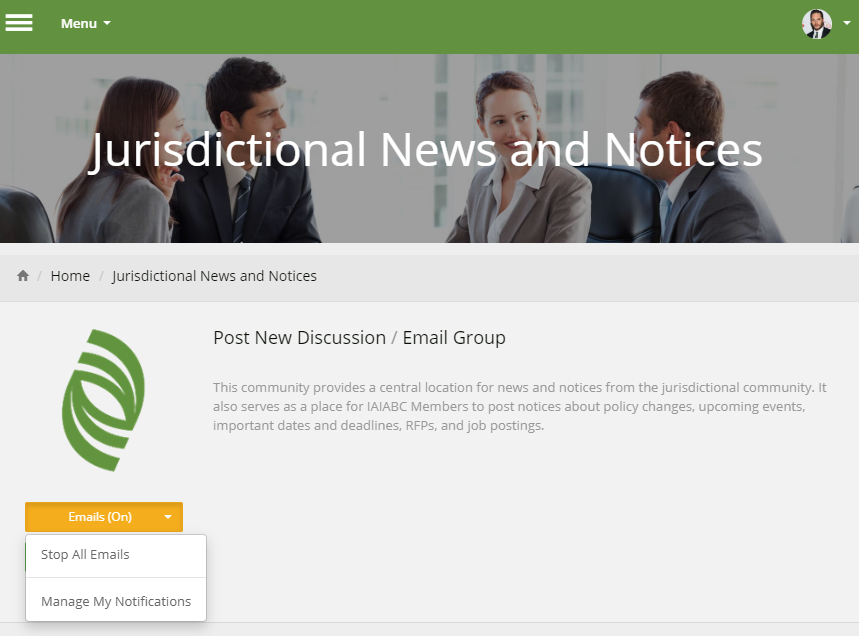
Educate@iaiabc
IAIABC member organizations can access libraries of content on a variety of workers’ compensation topics. Within each of the libraries, you will find training sessions, modules, and session recordings related to the library topic. The IAIABC has plans for consistent development of new educate@iaiabc content, providing leading edge insight for the IAIABC community. To find this section, select “Events & Education” and selecting “Educate@iaiabc.” To find additional information on educate@iaiabc go to iaiabc.org/educateiaiabc. If you were not already logged into the IAIABC website you will be prompted to.
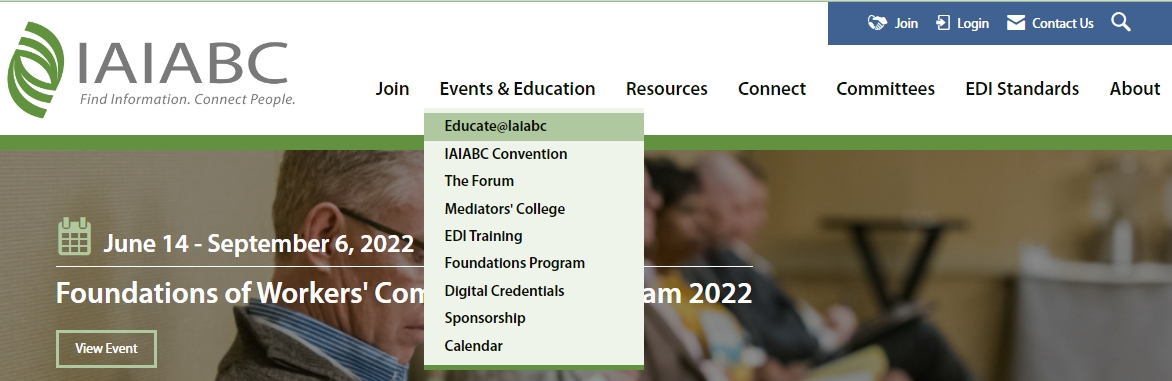
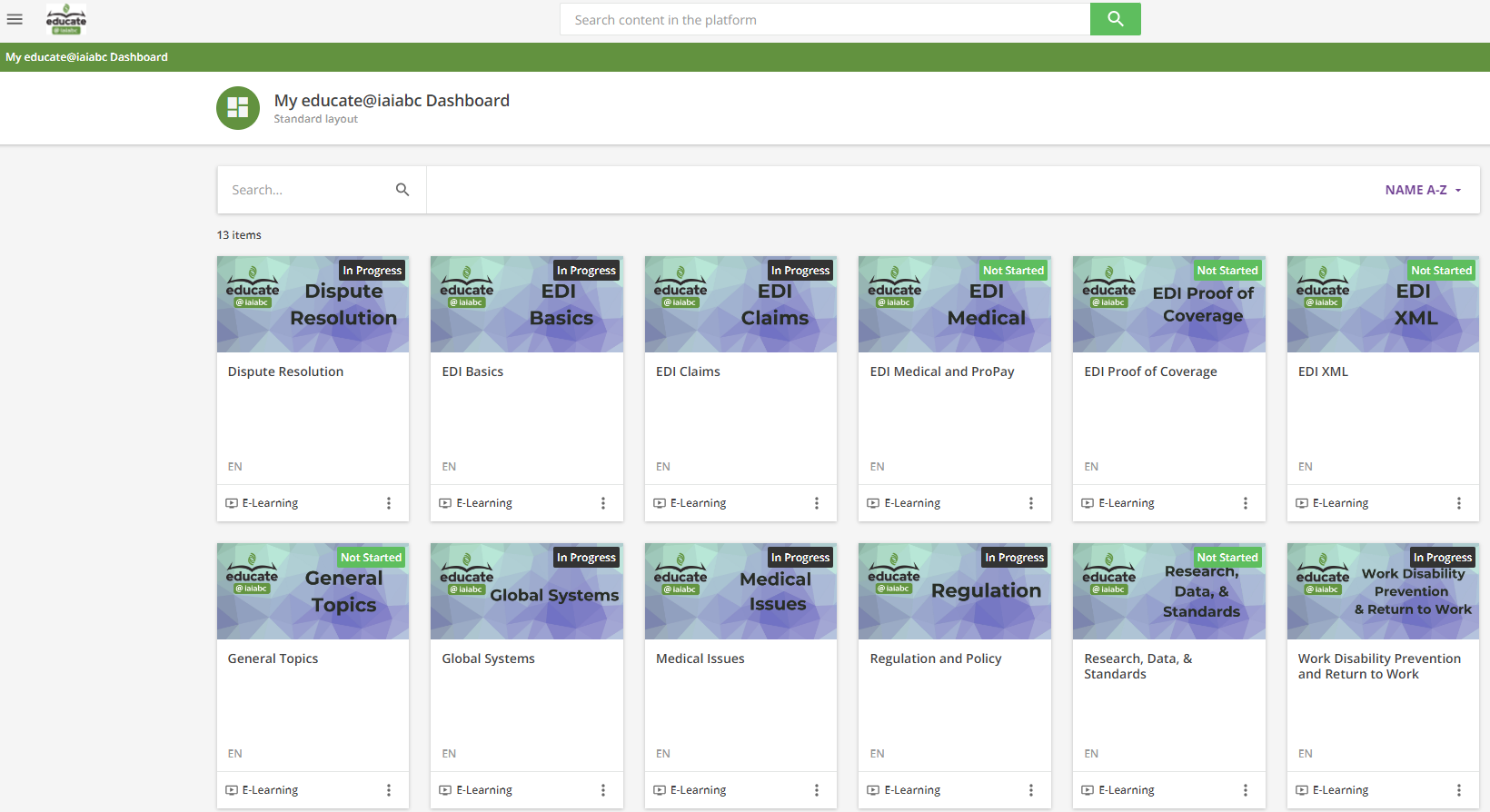
Registering for an Event
Registering for IAIABC events is now easier than ever.
Individuals interested in registering for an IAIABC event are required to login. Under “Events & Education,” click on the event you wish to register for.
On each event homepage, you will see event details, registration options, an agenda, hotel information, event location, and more.
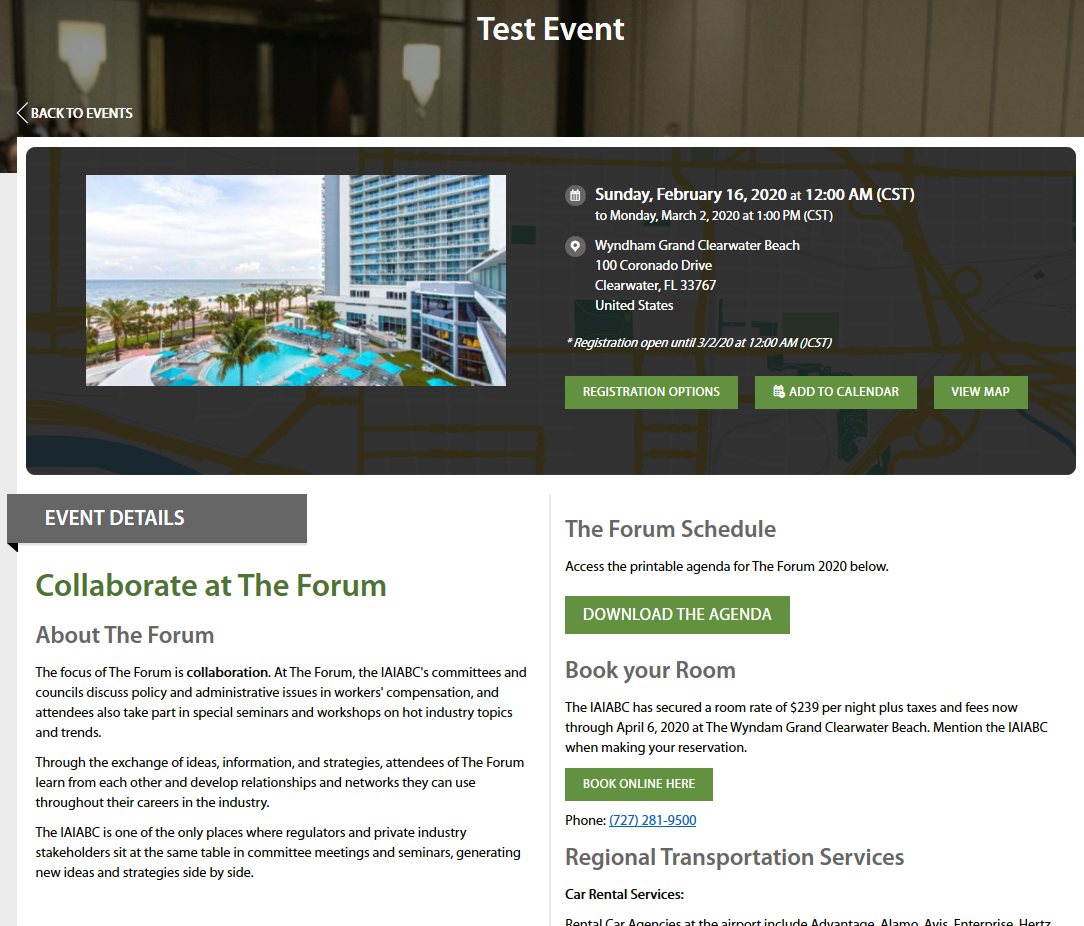
Click the green "Register" button and follow the on-screen instructions to complete your registration. You must have an iaiabc.org account to register for an event. Contact events@iaiabc.org if you need any assistance registering for an event. Event registrations can be paid for immediately or invoiced for payment within 30 days.